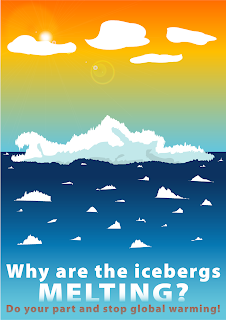
This poster is based on my past assignments which is focused on the area of ice caps melting in the Arctic. Its time we realize that we have to make changes before it’s too late. Global warming is not something new to us. The rising temperature of Earth is causing the extinction of animals, sea levels to raise, forest being wiped out and ice caps in the
I created this poster to spark awareness on the observer's eye what is happening to the ice caps due to human activities that causes global warming. My poster also shows how peaceful and beautiful ice caps in the Artic are but due to high temperature caused by Global warming, we might not have ice caps anymore in the future.
Mainly, I am trying to create an awareness that its about time we stop Global warming together to make sure in the future ice caps are not extinct due to melting of high temperatures.














